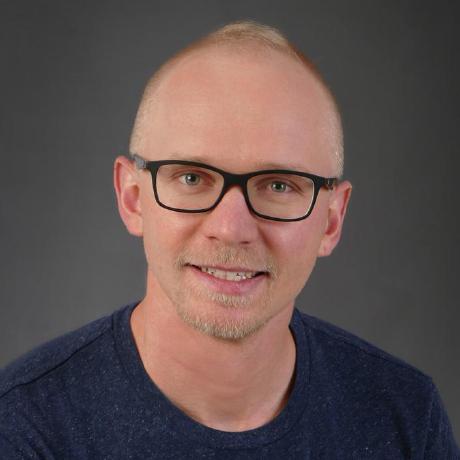Angular Elements: Create a Component Library for Angular and the Web
Publish Angular components and Custom Elements from a single project! Using the Angular CLI.
- Authors
Gary Großgarten
- Published at
Reuse your Angular components almost everywhere - with Angular Elements.
In this guide you'll learn how to
- Scaffold a reusable component library.
- Export the library for Angular and as Web Components.
- Publish everything to npm.
Let's get started. ⬇
Create the project
This guide uses the Angular CLI 9.0.7 to scaffold most of the project structure and configuration for your reusable UI Library.
First, initialize a new Angular application with ng new APP_NAME. Feel free to use routing and your favorite stylesheet format when prompted.
Open the newly created project in your favorite IDE.
Next, run:
ng g library components
This step will generate a new library under ./projects/components and add an example component. The library is ready to be shared and used in all of your Angular applications without further configuration. 💆
Perform an initial build of the component library by running:
ng build components
Currently, Angular Elements only supports projects of type application to create Custom Elements. This means you need to generate an additional application. The sole purpose of the application is to import your angular components and output them as Custom Elements.
To generate the elements application run:
ng g application elements
Additionally, run the @angular/elements schematic:
ng add @angular/elements --project elements
This will create a new app in the subfolder ./projects/elements and install all the necessary dependencies and polyfills needed to set up Angular Elements.
If you want to publish your components as Custom Elements cd into ./projects/elements and create a package.json using
npm init
Then, add the following to the newly created package.json:
{
...
"files": ["elements.js", "styles.css"],
...
}
Your project should now look something like this:

Configure Angular Elements
In the elements application delete all files in ./projects/elements/src/app except app.module.ts.
You need to define your own bootstrapping method for the elements application.
Do some changes to your elements app.module.ts:
- Remove the bootstrap array from
NgModuledeclaration. - Import
ComponentsModuleandComponentsComponentfrom the components library. - Add
ngDoBootstraphook. - For every component create an element using the
createCustomElementfunction from@angular/elements. Then define the element using web's nativecustomElemments.definefunction, specifying a selector.
import { BrowserModule } from '@angular/platform-browser';
import { NgModule, Injector } from '@angular/core';
import { createCustomElement } from '@angular/elements';
import { ComponentsModule, ComponentsComponent } from 'components';
@NgModule({
imports: [
BrowserModule,
ComponentsModule
],
providers: []
})
export class AppModule {
constructor(private injector: Injector){}
ngDoBootstrap(){
const element = createCustomElement(ComponentsComponent, { injector: this.injector })
customElements.define("lib-components", element);
}
}
Remove zone.js (optional)
Removing zone.js is probably a good idea. Read more about it in this great article. Just keep in mind that you need to handle change detection yourself.
import { enableProdMode } from '@angular/core';
import { platformBrowserDynamic } from '@angular/platform-browser-dynamic';
import { AppModule } from './app/app.module';
import { environment } from './environments/environment';
if (environment.production) {
enableProdMode();
}
platformBrowserDynamic()
.bootstrapModule(AppModule, { ngZone: 'noop' })
.catch(err => console.error(err));
Time to build ⚙
In your root package.json add the following scripts:
{
"scripts": {
...
"build:elements": "ng build --prod --project elements --output-hashing none && npm run pack:elements && cp projects/elements/package.json dist/elements",
"pack:elements": "cat ./dist/elements/{runtime,polyfills,main}-es5.js > dist/elements/elements.js && ls -lah dist/elements/elements.js",
"build:components": "ng build --prod --project components",
...
},
...
}
To build the elements application run:
npm run build:elements
The script exports your Angular components as Custom Elements during the build process. Also it will run the pack:elements script and copy the previously created package.json to ./dist/elements.
The pack:elements script is optional yet very useful because it will bundle the js build outputs into a single elements.js file. This makes it easier to include your library in other applications.
Try it out
Use your Angular components by including them in the root Angular application:
import { BrowserModule } from '@angular/platform-browser';
import { NgModule } from '@angular/core';
import { AppComponent } from './app.component';
import { ComponentsModule } from 'components';
@NgModule({
declarations: [
AppComponent
],
imports: [
BrowserModule,
ComponentsModule
],
providers: [],
bootstrap: [AppComponent]
})
export class AppModule { }
<h1>angular component</h1>
<lib-components></lib-components>
Run the root application with ng s.

Using your Custom Elements is simple. Create an index.html in the root of your project and add following code snippet:
<!DOCTYPE html>
<html lang="en">
<head>
<meta charset="UTF-8">
<meta name="viewport" content="width=device-width, initial-scale=1.0">
<title>Document</title>
<link rel="stylesheet" href="dist/elements/styles.css">
<script src="dist/elements/elements.js"></script>
</head>
<body>
<h1>Web Component (Costum Elements)</h1>
<lib-components></lib-components>
</body>
</html>
To test, serve it on a http server and open the index.html. I'm using serve.
serve .

Publish to npm
The only thing left to do is to publish your components and Custom Elements to npm.
This is fairly easy. Either run npm publish dist/components or npm publish dist/elements.
Reminder
Before releasing, you probably want to update ./projects/components/package.json and ./projects/elements/package.json to include your libraries' name and version. A way to name your libraries could be ngx-<NAME> for angular and wc-<NAME> for the Custom Elements.
✨ Congratulations! You successfully created and published a custom Angular component library that can be used almost everywhere!
If you have further questions on the topic, feedback on the article or just want to say hi you can hit me up on twitter.
Sponsor us
Did you find this post useful? We at notiz.dev write about our experiences developing Apps, Websites and APIs and develop Open Source tools. Your support would mean a lot to us 🙏. Receive a reward by sponsoring us on Patreon or start with a one-time donation on GitHub Sponsors.